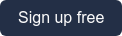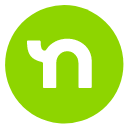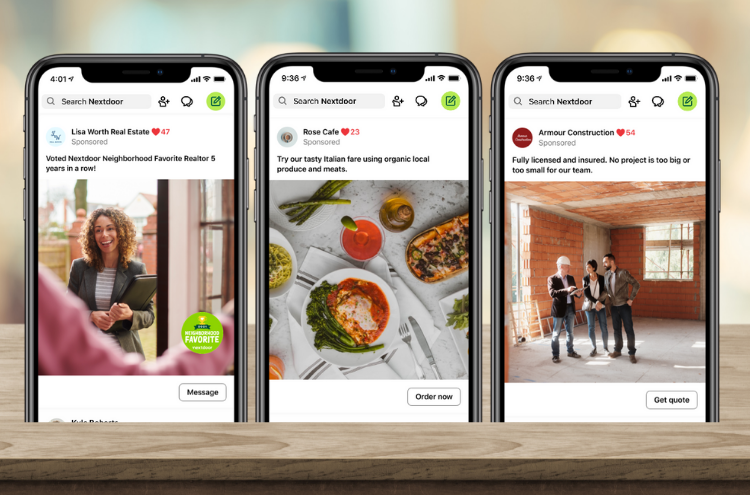This article was updated on April 7, 2021
With a new year comes a fresh opportunity to attract more customers to your business. From first-time customer discounts to seasonal promotions, Nextdoor Ads helps you spread the word about an upcoming sale or promotion to new customers.
Whether you’re looking for new ways to advertise or need a refresher on how ads can drive traffic to your business, this guide has all you need to know.
Creating a sale or promotion ad
If it’s your first time creating an ad on Nextdoor, you first need to claim your free Business Page. Once you are logged into your business account, creating a deal is easy.
Getting set up
Follow the steps below to get your Ad set up.
- Click on "Ads” on the left-hand navigation if you are using a desktop or at the bottom of your screen if you are on mobile, then click “Manage ads.”
- Select the goal of your ad. If you want to let neighbors know about a sale or discount you're offering, select "Promote a sale or discount" from the list of goals.
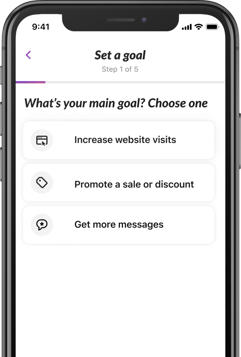
- Next, build your ad. Add a headline describing your offer, whether it's a percentage off, dollar off, or buy one get one deal. Then, add a high-quality, relevant photo that relates to your offer. Avoid images with text if possible. If you don't have quality photography of your own, check out sites like iStock.com or Pexels.com for stock photos. Finally, choose the call-to-action for your ad (ex. Shop now, Call, Message, Email), and depending on your selection, include a link or your contact information. When everything is filled in, click Preview to see how your ad will appear to neighbors.
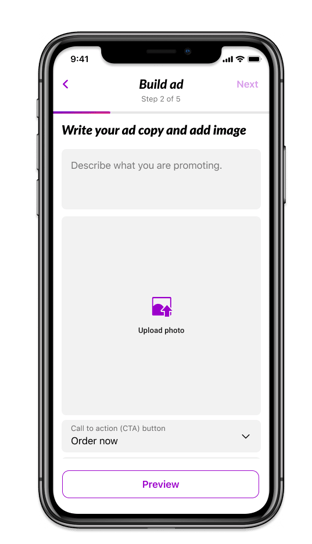
- Step 3 is choosing your target audience. Simply slide the radius dial to the right to expand your radius up to 30 miles from your business. As you slide the dial, you'll see the estimated reach numbers change.
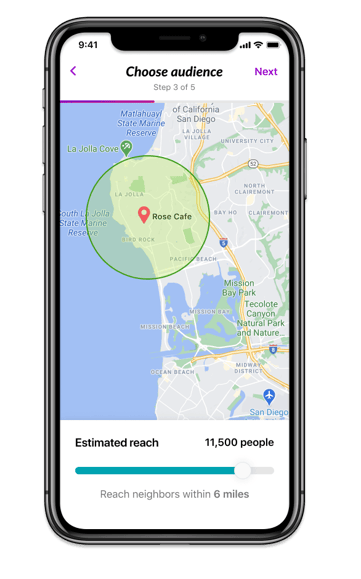
- Next, select your budget. With Nextdoor Ads, you have full control over how much you want to spend. For ease, we've recommended three starting plans of $3/day, $5/day, or $10/day.
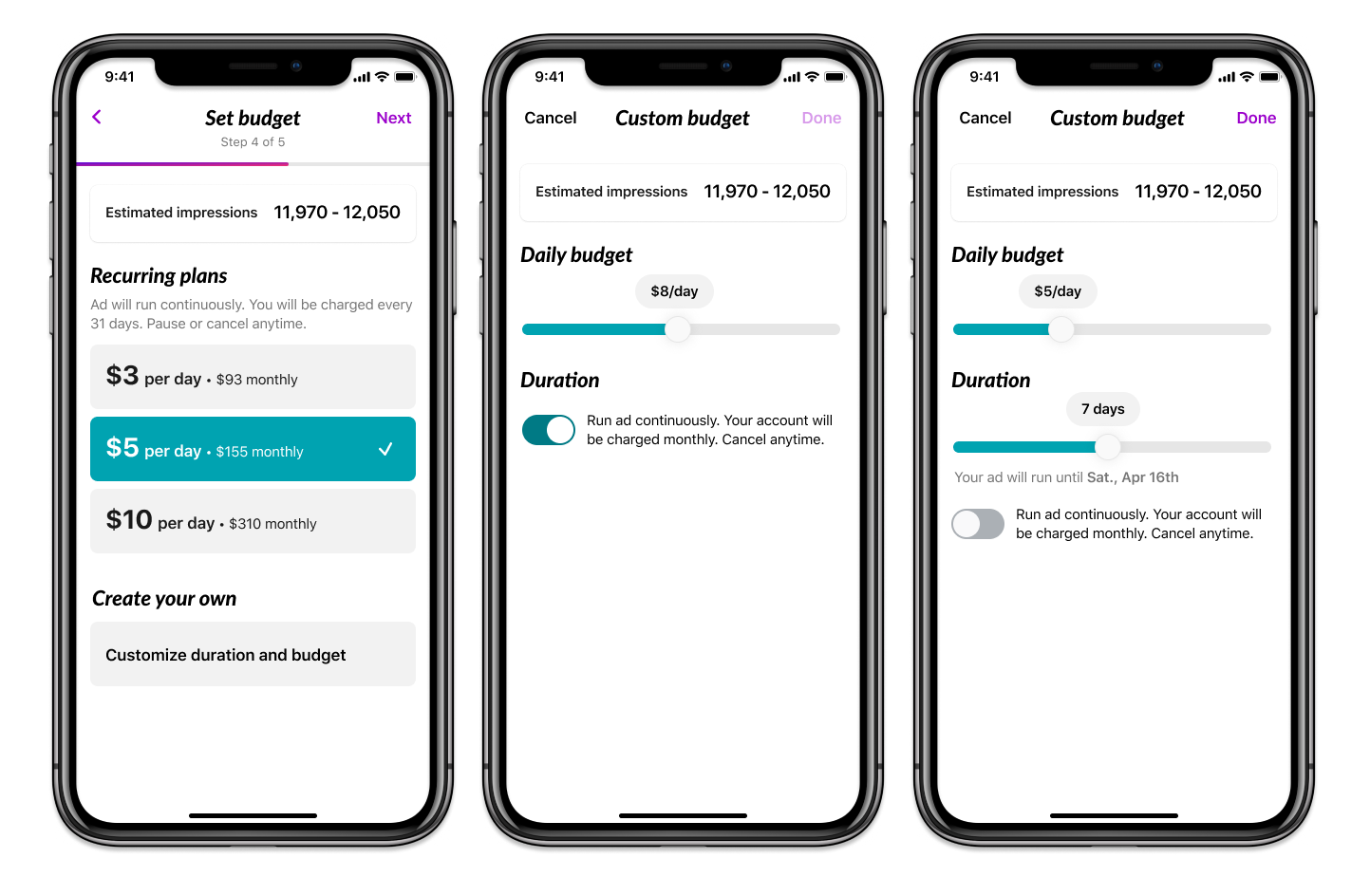
- If you select one of these plans, your ad will run continuously. You'll be charged up front your daily budget times 31 days, and will be billed that same amount every 31 days thereon-after. You can pause your ad at any time. This is great for when you want an evergreen ad (for example, driving people to your website).
Alternatively, you can customize your ad duration and budget. Tap "custom budget" and select the daily budget of your choice and the number of days you'd like your ad to run. You'll be charged up front for the daily budget times the smaller of your ad duration or 31 days. These are good for when you’ve got a short-term sale or seasonal promotion to run. - After your budget is selected, you can advance to the next step to see the total charge based on your selection. If you'd like to edit your selection, simply tap the back arrow in the upper left corner to return to the budget step. If you're ready to proceed with publishing your ad, simply enter your payment information and click Publish. Your ad will go into a quick approval process, and you'll be notified via email when it's gone live.
Once your ads are live, you can pause and restart them at any time. Upon every charge, you'll receive an email receipt. You can also find receipts in the Settings tab on desktop.
NOTE: Your ad will be displayed in the most visited part of Nextdoor, the newsfeed. When neighbors wee your ad, they'll be encouraged to take the primary call-to-action displayed on your ad, whether that's to "Shop now" by clicking through to your website, call, send you a direct message, or email you.
When to run a one-time or recurring deal
The amount of time you'd like to run your sale or promotion ad is entirely up to you. If you have an evergreen offer like a new customer discount, you can set this as a monthly recurring ad. Alternatively, if you have a short-term seasonal offer, like a Mother's Day discount, you can set an end date of your choosing
Short-term sale or promotion ads
When creating your ad, you'll choose your ad duration on step 4 as part of your budget selection. To run a one-time ad, click "custom budget", and use the dials to select your daily budget and the number of days you'd like to run your ad. You can choose between 7 and 90 days.
If the number of days you selected is less than 31 days, you will be charged upfront your daily budget times the number of days you selected. For example, if you select a daily budget of $5 and choose to run your ad for 14 days, you will be charged upfront $5 x 14 days = $70.
If the number of days you select is more than 31 days, you will be charged upfront your daily budget times 31 days. Once the first 31 days pass, you will be charged your daily budget times the number of days that remain. For example, if you select a daily budget of $5 and choose to run your ad for 45 days, you will be charged upfront $5 x 31 days = $155. On day 32, you will be charged $5 x 14 days = $70.
Recurring sale or promotion ads
If you have a promotion that you frequently or always offer, you can now choose to make it run continuously for as long as you like. When creating your ad, select one of the recommended plans of $3, $5, or $10 per day. These plans will set your ad to run continuously. At the time of publish, you will be charged upfront your daily budget times 31 days. Every 31 days thereafter, you will be charged the same amount.
How to Make the Most of Your Local Deals
As with all marketing, it's important to understand the performance of your ads. Whether they’re short term deals or continuous, performance insights give you valuable information you need to test and refine your marketing. Your dashboard will guide you with high-level and in-depth insights including 7 and 30-day overviews of your total views, and clicks. Below, you’ll find 5 tips to help you make the most of your Local Deals.
1. Reach a different audience.
If your initial ad only targeted a a small radius, expand your reach by increasing your target radius. A wider radius means more neighbors – and potential customers – will be able to view and take advantage of your offer. This is a great strategy when trying to increase brand awareness and reach even more local customers with your special promotion.
2. Test the duration of your deal.
You can run your ad anywhere from 7 to 90 days, so set it as continuous. Extend the duration to give more neighbors a chance to take advantage of your offer, or narrow the length of your offering if you want to create more urgency. Month-long deals, for example, give neighbors more time to take advantage of your special offer as their schedule permits, while week-long deals are more urgent and encourage neighbors to stop by your store or schedule your service quickly.
3. Test different types of deals.
There are many different types of sales or discounts you can offer: free shipping; buy-one-get-one; buy-one-get-one half off; free gift with minimum purchase; a fixed dollar amount off after a minimum purchase; a percentage off of total purchase; purchase 10 drinks/pastries/manicures and get your 11th free, and more. Experiment with what makes the most sense for your business strategy and goals.
By incorporating these marketing strategies, Nextdoor Ads can help your business flourish by attracting more local customers and bringing in more business. Claim your Business Page and start sharing your special discount and promotions in minutes.