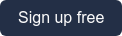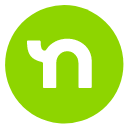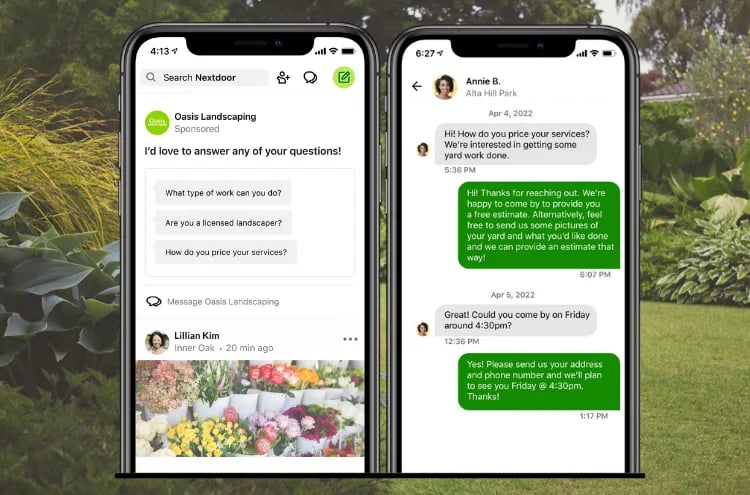Nextdoor Ads is an easy-to-use advertising solution that helps you grow your business by reaching nearby customers. Each of our ad formats help you meet your unique business goals - including getting more messages from leads.
If you’re looking for new ways to engage with potential customers or clients, use this guide to learn how to get more messages with Nextdoor Ads.
Why choose this ad format
As a local business owner, you know the importance of communication. Being accessible to your customers - both existing and potential - builds stronger relationships that can ultimately turn into a purchase or booking.
Choose the “Get more messages” goal if you’re looking to:
- Spark conversation with neighbors and potential customers
- Help potential customers get to know your business or offerings
- Cultivate relationships and trust
The "Get more messages" goal leads to a unique ad format designed to encourage interested neighbors to reach out to your business via direct message. You’ll select various questions to be displayed on your ad. Neighbors will choose a question they’d like an answer to and you’ll be able to respond directly through your message inbox.
If getting more messages is your main goal, follow the steps below to create a Nextdoor Ad.
Creating an ad to get more messages
To start advertising on Nextdoor, you’ll first need to claim your free Business Page. Once you’re logged into your business account, you’ll be able to build your ad.
Click “Ads” on the left navigation if you are using a desktop or at the bottom of your mobile screen, then click “Manage ads." Follow these steps to create and publish your ad.
#1 Select the goal of your ad
The first step to creating a Nextdoor Ad is to select a goal. In this case, you’ll choose “Get more messages.”
#2 Build your ad
As mentioned earlier, the “Get more messages” goal leads to a unique ad format. You'll select between three and ten questions that you're open to answering from neighbors. Think of these as ice breaker questions to get the conversation started. You can choose from a list of pre-drafted questions but for better results, we recommend customizing your own questions to make them more relevant to your business.
Toggle the switch for any question you want to use. Once you've selected or customized at least three questions, click “Preview” to see how your ad will appear to neighbors in the newsfeed. Your ad will display three questions at a time. If a neighbor clicks on one of the questions, it will open a direct message with your business.
#3 Choose your audience
After reviewing your ad, the next step is to decide who you want to see your ad. To choose your audience, slide the radius dial from left to right. You can expand your radius up to 30 miles from your business. As you slide the dial, you'll see the estimated reach numbers change.
#4 Select your budget
When it comes to selecting a budget, Nextdoor Ads gives you control. If you’re unsure of how much to spend, there are three recommended plans to choose from:
- $3 per day
- $5 per day
- $10 per day
If you select one of these plans, your ad will run continuously. This means you’ll be charged upfront the number of your daily budget times 31 days. Moving forward, you’ll be billed this same amount every 31 days.
If you’d rather determine your own budget, you have the option to customize your own. Tap "customize duration and budget" and select the daily budget of your choice and the number of days you'd like your ad to run. You'll be charged upfront for the daily budget times either your ad duration (if less than 31 days) or 31 days. Remember, you can edit or pause your ads at any time.
#5 Add payment and publish your ad
Once you’ve determined your budget, advance to the next step to review the total charge based on your selection. If you'd like to edit your selection, use the back arrow in the upper left corner to return to the previous step.
When you’re ready to publish your ad, enter your payment information and click “Publish.” Your ad will go into a quick approval process, and you'll be notified via email when it's live.
How to make the most of your 'Get more messages" ad
Make sure you have notifications turned on
Since the "Get more messages" ad is designed to drive direct messages, you'll want to ensure you have notifications set up so you never miss a neighbor’s message. Head to your Settings tab; then click Notifications. Toggle on the switch next to “Activity that involves you.”
Update your questions at least once a month
If you decide to set this ad to run continuously, we recommend editing your selected questions at least once a month to keep your ad looking fresh. You can easily edit a live ad by going to the Ads tab, then selecting “Manage Ads.” Under "Your ads", tap the ad you want to update and then tap the "edit" option.
Measuring your ad’s performance
For your "Get more messages" ad, you'll see metrics that report:
- The number of impressions (unique views) on your ad
- Clicks
- Your messages
You can check your ad performance at any time by navigating to the Ads tab and then clicking "Manage ads.” Check out our guide to analyzing your ad performance for a more in-depth breakdown of your ads dashboard.
Get more messages with Nextdoor Ads
Now that you’ve learned how easy it is to create and manage a Nextdoor Ad, it’s time to start advertising. Use our recommended questions or come up with your own, unique to your business. Whichever way you choose, Nextdoor Ads makes it easy to spark conversation and turn neighbors into customers.